Comparo HD v85 Updates
We have just released v85 of our industry leading Video & Data analysis software, Race-Keeper Comparo HD which includes a bunch of new features.
Corner Zoom & Driving Line Comparison
The ability to zoom in to the GPS drawn track map, as well as compare lines from two drivers, has been a regular feature request from our users. We are pleased to report that the latest version of software allows you to do just this.
All you need to do is compare two outings against each other (press C), then go to the Map screen (press M) and then click on “Moving Map” and “Dual Track” in the top righthand corner of the screen.
This brand new feature will undoubtedly evolve and change in future releases but as you can see from the screenshot, it is already fully functional and can add extra depth to the driving line information provided by the video.

Driver Names Above Video
Unless your drivers wear distinctly different racesuits or gloves, it can sometimes be difficult to distinguish who is who when watching back onboard video. To simplify this, we have now started listing the drivers name above their respective video when comparing recordings.

Video Playback Speed Control
You can now slow down your video to better analyse driver inputs and differences between driving styles. To do this you can either press CTRL + or CTRL – on your keyboard OR push the green 1x button next to the volume button and adjust the slider.

Video Playback Rotation
We know that swapping video systems from car to car in a rush can sometimes result in problems, including installing a camera the wrong way round. If this happens by accident (or on purpose) you can now rotate your video by 90, 180 and 270 degrees in Comparo so that you can still analyse your outing properly.

As well as the great new features listed above Comparo HD also now does the following:
- Recordings now automatically open up on your fastest lap in both normal and compare modes
- Pressing CTRL and the UP or DOWN arrows when in compare mode moves both recordings forward or back by one frame, moving them together.
- Press Alt G to access the gauge manager window, even when in fullscreen mode
- Press ALT E to access the video export window
- Add custom graphics (team/sponsor branding) that are both scaleable and moveable during fullscreen playback and exports.




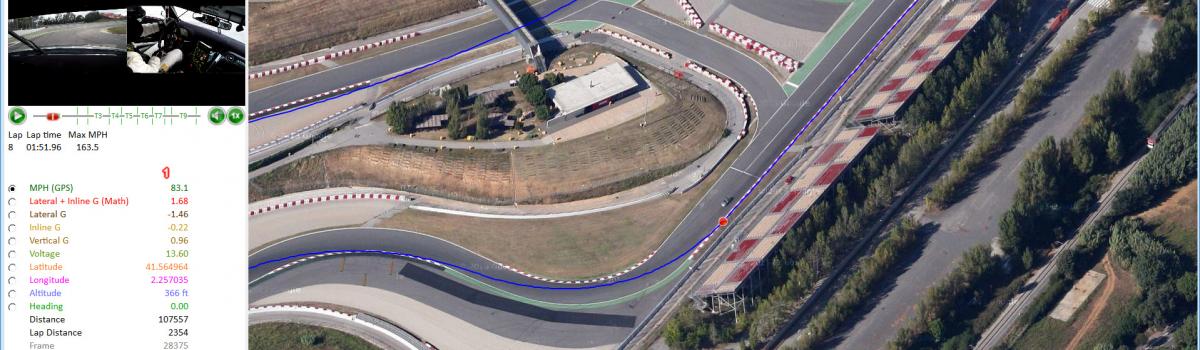

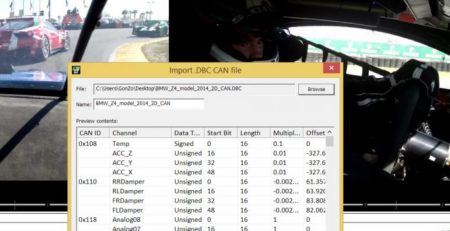



Leave a Reply
You must be logged in to post a comment.